Best Printer for Stickers – The Top Printer for Labels and Stickers
This post may contain affiliate links. We may earn a small commission from purchases made through them, at no additional cost to you.
Stickers and labels have numerous uses and many budding hobbyists have made printing their own stickers into a lucrative business. However, whether you start a sticker printing business, or you simply want to print for fun, you must get yourself the best printer for stickers. However, there are some technicalities you need to consider when making stickers. This article contains what to look out for when buying a sticker printer and some recommendations for printers.
Table of Contents
Why Use Your Own Printer for Labels and Stickers?
You could have your stickers or label printed for you, and this is a good option if you only want something done on a rare occasion. However, if you want to print regularly or if you are looking into starting a business, you need to get yourself a good printer. Some of the reasons for getting a printer for labels and stickers are as follows.
- Creating decorations for the home or elsewhere. This is a great idea for gifts or creating sliding glass stickers and other creative ideas.
- Labels on packaging for businesses add a nice touch to any packaged item and help with branding.

- Labels for organization and to identify items, which is handy for school kids.
- As an advertising medium, you can easily stick labels onto almost any surface, for example, bumper stickers.
- You can make stickers and print the decorative stickers to sell. Also, you could print custom stickers for others.
When it comes to the best printer for stickers, many recommend an inkjet printer as it is more affordable, they are reliable, and you can use them for more than just printing stickers. However, you can also use a laser printer to print better-quality stickers. We will be dealing with these two options further in this article, along with other purchasing tips. First, let us have a look at some recommendations for the best printer for stickers.
Our Recommendations for the Best Printer for Stickers
There are many printers available from different brands, like Canon, HP, and Brother. If you are not going to just print stickers, it is best to get a printer that can do more than one thing. For example, printing, scanning, and copying. There are a host of other features you can also look at like design and paper and ink capacity. We found three popular recommendations for sticker printing, each with its own pros and cons.

Best Cartridge-Free Inkjet Printer for Stickers: EPSON EcoTank Cartridge-Free Printer
The Epson EcoTank Cartridge free and Wireless Printer offers cartridge-free printing and provides two years’ worth of ink with purchase. Instead of using cartridges, it comes with easy-to-fill ink tanks, which should save you quite a bit on replacement ink. All you have to do is fill and you do not have to worry about expensive cartridges. The ink supplies with this printer are equivalent to 30 cartridge sets. You can get to over 5000 pages on an ink tank before you need to refill. The printer has a wireless function, so you can print directly from your phone and other devices. The printer offers excellent print resolution at 5760 x 1440 optimized dpi.
- The best in cartridge-free printing with ink for 2 years included
- Easy wireless connection allows printing from any device
- The ink tanks are supersized and easy to refill
PROS
- Convenient cartridge-free printing
- Save on ink
- Excellent printing resolution
- Wireless printing
- Prints on both sides of the paper
CONS
- You can only use Epson inks
- May produce noise when printing
- It may be a bit pricey
Best Laser Printer for Stickers: BROTHER Compact Wireless Digital Color Printer
The Brother Wireless Digital Color Printer prints relatively fast at 25 pages per minute and offers excellent, vibrant graphic and photo quality colors. The paper tray can hold 250 sheets of paper and can handle different sizes and types of paper including envelopes and cardstock. There is a small touch screen that can tilt for easy use, which allows for easy configuration of things like WiFi. This means you can do wireless printing and you can print directly from social media, Google, and Dropbox. The printer also has Ethernet connectivity and USB interfaces. To reduce toner usage, there is also a toner save mode selection.
- The printer is very fast, printing up to 25 pages per minute
- Suitable for paper of many different sizes and types
- Easy to use with fast wireless connectivity and USB connection
PROS
- Easy to use
- Affordable for a laser printer
- Offers rich printed colors
- Fast, wireless printing
- Flexible printing options
CONS
- The printer is quite heavy
- Toner cartridges are expensive
- You need to understand the settings to get the best results
How to Find the Best Printer for Labels and Stickers
Now that you have seen some of the recommended printers, you may want to do a bit of your own research. In this case, you will have to look out for certain things when purchasing a printer for labels and stickers. To help you with this, take a look at the following features you need to take into account.

Inkjet Printers vs. Laser Printers
A good printer will have to fit in with your needs, and in most cases, your budget. Taking this into account, inkjet printers are usually the common choice as they are more affordable and reliable. However, laser printers also have their benefits but tend to be more on the expensive side.
Inkjet printers are cheaper overall when compared to laser printers, however, the ink does run out faster and ink is quite expensive. The laser printers and toner are expensive to start with, but a laser printer can usually print a large amount before having to refill. The one major feature of a laser printer is its printer speed, which can do around 26 or more pages a minute, while the inkjet printer is much slower. You also get more compact inkjet printers, while the laser printers are larger.

When looking for paper, it is usually for inkjet sticker paper and there are fewer options for laser printers. This is because you need a specific paper for sticker printing when it comes to a laser printer as it uses heat and could melt the vinyl sticker paper options. However, a laser printer is known for printing high-quality text, so if this is what you are looking for, then printing labels on a laser printer could be a good option. On the other hand, inkjet printers do provide better graphics and image quality as they have a higher print resolution.
When deciding on the type of printer you want, you should also consider if you want to scan, copy, as well as other features, and not just print stickers.
Printing Ink
The ink is important when printing and you need to consider the different kinds. You also need to consider if you want an ink cartridge that offers a higher yield versus your standard yield. Should you purchase cartridges that are all-in-one, like a tri-colored cartridge, or choose separate cartridges for all the ink colors? There are two main types of ink, pigment-based and dye-based inks.

Pigment-based inks make use of a powder pigment, which then provides the color. This type of ink does not smudge as much, resists fading, and tends to be more durable than your dye-based inks. Pigment-based inks are, therefore, better on smoother surfaces like stickers and are perfect if you want to keep your documents or photos for a long time. The downside is that these inks cost more and tend to not be as vibrant.
The dye-based inks have been around for a long time and are a dye that is dissolved in water. The ink also includes other additives, which provide a more vibrant color when printed. However, the inks do smear more easily and take longer to dry. Due to some advances, today some of the dye-based inks are much more fade-resistant than before.
Some printers use a combination of the two types of inks.
Sticker Paper
The two more common stickers are your paper and vinyl paper stickers. However, not every printer works with all types of paper. The more popular stickers are your vinyl option as it is more durable and offers better quality stickers. Vinyl is flexible as well as strong, it is water-resistant, and also resists fading. Always make sure it is good quality paper whatever your choice, as poor-quality paper can cause problems. For example, you do not want your paper to jam and damage the printer.

Vinyl stickers are more expensive than paper stickers, but the properties and quality it produces is worth the extra cost. Even though they are more expensive, you will save in the future. Of course, if it is just for a one-off birthday party, for example, getting the cheaper paper stickers would be more economical. If you do go the paper route, you also get different kinds of paper finishes like glossy and matte. The glossy variety does tend to provide more vibrant colors and is more attractive. The matte finish paper provides more of a durable finish and has a lower sheen than your gloss paper. These are great for those images that require more detail. You can also get transparent paper, which makes the surface you stick the sticker on visible.
Printing Resolution and Color
This is important for clear and vibrant images and is measured in DPI or dots per inch. Choosing a higher resolution is best for a quality image. A general number for stickers as they usually have color involved would be about 1000 x 1000 dpi. Some printers can even go up to 4800 x 2400 dpi. A good quality black and white print Sometimes, the color can be distorted or not come out as expected, and this could ruin the stickers once printed. You need to do research and check some of the reviews to find out the best color accuracy. A printer that has at least five of six-color ink is a good indication of whether the printer will print more accurate images.

When you are printing, it is always a good idea to check how much ink is left. When you get some colors running low, it could affect the color output and the printing results. You also do not want to have to run out to the shop when you are halfway through printing to get new ink cartridges. Although some printers will automatically inform you that ink is running low after you have printed a certain number of pages, others have sensors that will tell you that you are running low on ink. When working on your design, you should consider the colors you use. Some colors will not work as well as others. For example, subtle colors like muted yellows might look white at a glance. Darker colors like black may also have unwanted undertones, so you will need to find the best ratio of color for the best results.
You could use Pantone colors for more precise and professional colors; however, this can work out to be quite expensive.
Speed of the Printer
If you are a business, you might want to have a printer that prints fast. The speed at which a printer prints is determined by the number of pages it can print in one minute. When you have a large printing job, you do not want to have to wait for too long. The faster printers do tend to cost more, and your color printers also print more slowly than your monotone or black and white colors. Printing also takes longer if you have larger areas to cover with ink. Sticker printing at home may not be a problem, but if you are running a business, you should look for a printer that has at least 15 ppm. Laser printers do trump inkjet printers on speed, but inkjet printers have other advantages when it comes to sticker printing.

Printer’s Cost
You may be on a budget, so this will narrow your search parameters. There are many printers available that can suit any budget from affordable to premium options. You should not simply go for the cheapest option. You should take into account your long-term use, as some of the more expensive printers can save you money in the long run. Consider how much the printer maintenance is going to be and how much the ink cartridges are going to cost. There are printer options today that also offer cartridge-free printing, which may initially cost more, but has a significant saving in ink replacement. When you are going to print stickers as a business, it is always prudent to calculate all costs involved, including the initial printer price, ink cartridges, and other costs, so that you can make a decent profit.
You also do not need to go for the top premium printers for printing stickers, as there are many budget-friendly options also available.
Paper Printing Sizes
Not all printers can print the same sizes, you will need to check the specifications to make sure the printer you want to buy can do what you want it to do. You must first decide what type of stickers you would like to make, or do you want to print occasionally or every day? If you want a large format printer, you will have to be on the lookout for this particular feature. Your standard printing size is 8.5 inches by 11 inches, which is a letter or A4 size paper.

Printer Connectivity
These days, most printers can connect to the internet and have Wi-Fi and Ethernet connectivity options. You can print straight from social media and other online platforms. You can also print directly from your phone or other devices and directly connect to networks without the need for a router. For example, you can design everything from your laptop or tablet and then send it directly to your printer to print out straightaway, wirelessly. Some printers have touchpad interfaces, where you can easily access various features and make the printer easier to use.
Sometimes, these can be quite small or difficult to navigate, so always check the reviews on a particular printer to see if people have experienced any problems.
Size of the Printer
Do you have enough space for your printer? Will the printer be on a shelf or stored for long periods? There are many compact options available for those who have little space to work, while there are also larger printer options that also provide more features. Sometimes, you may even want to travel and take your printer with you. In this case, you will need something wireless, light, and compact.

Printer Features
You should always check printer features to see what is on offer. Some printers have some convenient added features you might find interesting and useful. Maybe an auto document feeder is something you would want, or a duplex printer might come in handy. These additional features can help save time, or even money when printing. Also, besides printing stickers, you may want to copy, or scan documents. Printers also have different ways you feed the paper into the printer and have a limit on how much paper you can place on the paper tray.
Many printers for labels and stickers can hold several or more papers at a time. You can also look for an automatic document feeder that can help save you time.
How to Make Stickers With a Printer
The process of how to make stickers with a printer is fairly easy to understand. The hardest part is designing the sticker. Printing stickers do have an initial payout to purchase all your supplies. These include the printer, the paper (usually vinyl), laminating paper, some scissors, or if you are a professional, a Cricut machine. The Cricut machine is used to cut the stickers perfectly, something you will not be able to do by hand.
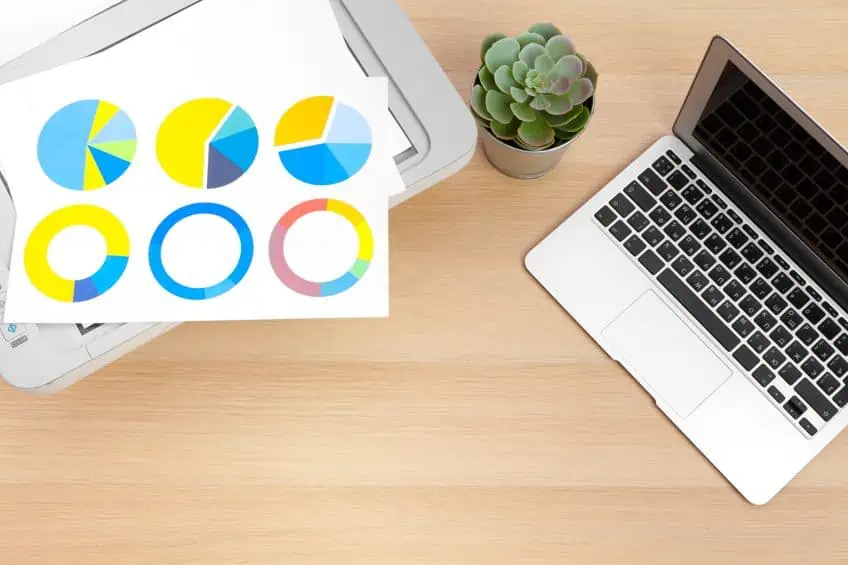
Designing Your Sticker
This is the first step in creating your stickers. You can get plenty of ideas online, to get a fair understanding of what a basic design can look like. If you want, you can then do a rough sketch of your design before you move onto the computer. The design you choose must fit into the size sticker you want.
There are many graphics and images you can use online that are available for free if you do not want to design from scratch.
Just remember, you cannot use just any photo or image as many of them have copyright. There are many images you can get a commercial license for, which means you pay a fee to use the image on something you want to sell. This is the same for any fonts you want to use. Many are free for personal use only, but if you want to sell, you will need a commercial license. When designing your stickers, try to avoid using large sections of solid color. This uses a lot of ink and can work out rather expensive. You can apply various effects, like distressing the color background, or simply try not to use solid colors for larger areas.

You can then create your design with a design and editing software program like Photoshop. Again, there are free options available, or if you are a professional, you will want to consider purchasing a proper software program. There are also online programs like Canva that already have sticker templates for you to use as well as other graphics and fonts. Once done, make sure the resolution of the design is 300 dpi. You can also take a photo of the sticker that you sketched, which will produce a hand-drawn look to the sticker. Once you have your sticker in your editing program, you can then play around with all the features and effects to get the look you want. Then, when you are done with the design, you are ready to print.
Printing Stickers
For this part of making stickers, you should have the correct inkjet sticker paper and the best inkjet printer for stickers ready to go. Make sure to insert your vinyl paper correctly, so that you do not print on the wrong side or adhesive side of the paper. If you are not sure, you can always put through a test piece of paper to print out before you go ahead with the stickers. Remember, the paper has to be compatible with the printer, or it will not work.
Some programs will have templates you can print directly from, while you will have to resize, copy, and paste your design on a new document with others.
You can check how the stickers will print when you press print preview. To get the best quality printed stickers, you can adjust any of the settings on the computer. The print resolution should be as high as it can go for the stickers, which can be anything from 1000 dpi for a high-quality print. This is something you should have taken into consideration when purchasing your printer. Once you are certain everything is set according to what you want, including the size of the paper, you can then print your design onto the vinyl paper. Allow the ink to dry before laminating.
Laminating Stickers
You will need to laminate your stickers if you want them to be more durable or if it is going to be used outside. Take the laminating sheet and begin removing the backing, place the top edge of the sheet over the vinyl paper, and press with your fingers to make it stick. Keep peeling the backing away from the laminating sheet and keep on pressing it down onto the vinyl paper with your fingers until the entire page is covered. You can also use a ruler to press the laminating sheet down so that no bubbles form while you are working. A laminating machine can also be used if you are doing more bulk printing. However, it is cheaper to simply use a laminating sheet for smaller jobs.

Next, you can cut the laminated vinyl paper stickers. To get more precise cutouts by hand, use a ruler and craft knife for straight edges, otherwise, use some scissors for round stickers. A Cricut machine can also be used for making stickers that are more precisely cut. There is also the option of purchasing pre-cut stickers, however, these mainly come only in your regular shapes like square, round, oval, or rectangular.
Cricut Storing Options
There are several Cricut storage options available on the market, each with its own unique features and benefits. Here are some of the most popular options:
Cricut Machine Cases
Cricut machine cases are designed specifically to protect your cutting machine while you’re on the go. They come in a variety of sizes, so you can choose the one that fits your machine best. Some cases have additional compartments for accessories, such as blades, mats, and cartridges. This makes it easy to keep everything organized and together, so you can get to what you need quickly and easily.
Cricut Cartridge Organizers
If you’re a fan of Cricut cartridges, then you know that they can take up a lot of space. Cricut cartridge organizers are designed to keep your cartridges organized and easily accessible. They come in a variety of sizes and styles, so you can choose the one that works best for you. Some organizers even have additional compartments for other accessories, such as blades and mats.
Cricut Storage Carts
Cricut storage carts are designed to provide you with ample storage space for your cutting machine and all its accessories. They typically have multiple shelves and compartments, so you can keep everything organized and easily accessible. Some Cricut carts even have wheels, so you can easily move them around as needed.
Before you begin, you must decide why you are printing your stickers. Are you printing for personal use, or is it a business? How often are you going to be using the printer and should it have other features like a scanner or copier? Asking yourself these questions and becoming familiar with all the technicalities, will help you to choose the best printer for stickers.
Frequently Asked Questions
What Is the Best Printer for Stickers?
You can use both an inkjet and laser printer for making stickers, however, the best inkjet printer for stickers is a more popular choice. The reason is it costs less and can handle vinyl paper better. The laser printer is a lot more expensive and requires specific laser sticker paper or you can ruin your stickers and damage the printer.
Are Labels and Stickers the Same?
Yes, labels are used to provide information, for example, product ingredients, an address, or other pertinent data, and are mainly in black and white. Stickers, on the other hand, are more for creative purposes, so you get a lot of colorful designs for a range of purposes. For example, stickers for gifts, which can be personalized.
Where to find Free SVG’s for your Sticker Printer?
You can check vecteezy.com, unsplash.com or other free stockphoto websites. But there are also topically related sites that offer SVG data on various topics, such as free animal SVGs and much more.
What Paper Is Best for Sticker Printing?
There are two main types of inkjet sticker paper, your paper stickers, and your vinyl stickers. The vinyl stickers are more durable and fade-resistant, so it is a popular choice. You can also choose matte, glossy, and transparent paper, depending on what you want to make.
What Program Can You Use to Print Stickers?
There are many design programs to create your labels or stickers, which you can also use to print. All you need is to be able to position the design properly so you can print and there are many options for this. However, it is best to use software that is made for these types of tasks.
Can You Print Directly From a Printer?
Yes, depending on the printer’s capabilities, you can print directly from the printer. The printer needs to have Wi-Fi connectivity to do this. Many of the printers also have convenient touchpad displays you can use for this purpose.
Why Do We Need Stickers?
Stickers and labels can be used for many purposes. Labels are best used to supply information on a product. You can also use stickers as decorations or for advertising and marketing. Many have taken to designing their own stickers to sell online.
In 2005, Charlene completed her wellness degrees in therapeutic aromatherapy and reflexology at the International School of Reflexology and Meridian Therapy. She worked for a company offering corporate wellness programs for several years before opening her own therapy practice. In 2015, she was asked by a digital marketer friend to join her company as a content creator, and it was here that she discovered her enthusiasm for writing. Since entering the world of content creation, she has gained a lot of experience over the years writing about various topics such as beauty, health, wellness, travel, crafting, and much more. Due to various circumstances, she had to give up her therapy practice and now works as a freelance writer. Since she is a very creative person and as a balance to writing likes to be active in various areas of art and crafts, the activity at acrylgiessen.com is perfect for her to contribute their knowledge and experience in various creative topics.
Learn more about Charlene Lewis and about us.









